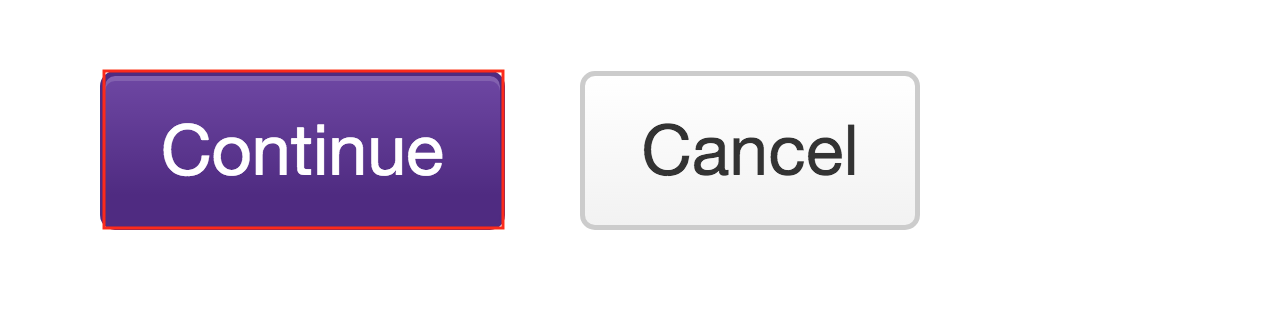Upload file to multiple folders
How do I upload file to multiple drop box folders?
You are able to simultaneously upload the same file to multiple folders within the Drop Box tool.
-
Select
Drop Box from the Tool Menu in the site.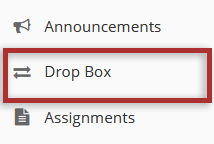
-
Click Upload files to multiple
dropbox folders.
-
Click the Choose File button to browse for and locate the file on your local computer.
Additionally, you may also edit the display name of your file if you would like it to be different than the file name.
Note: You can only select a single file at a time to upload.
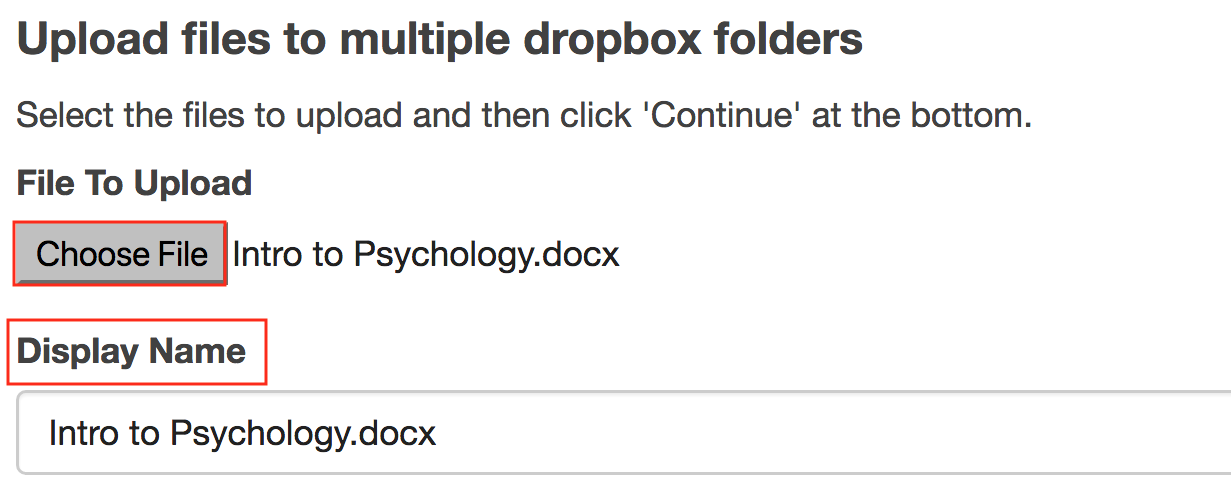
-
Select the destination folders for your file.
Select the student name or group from the list of "Available users" on the left and use the arrow buttons to move the name or names over to the "Selected users" on the right.
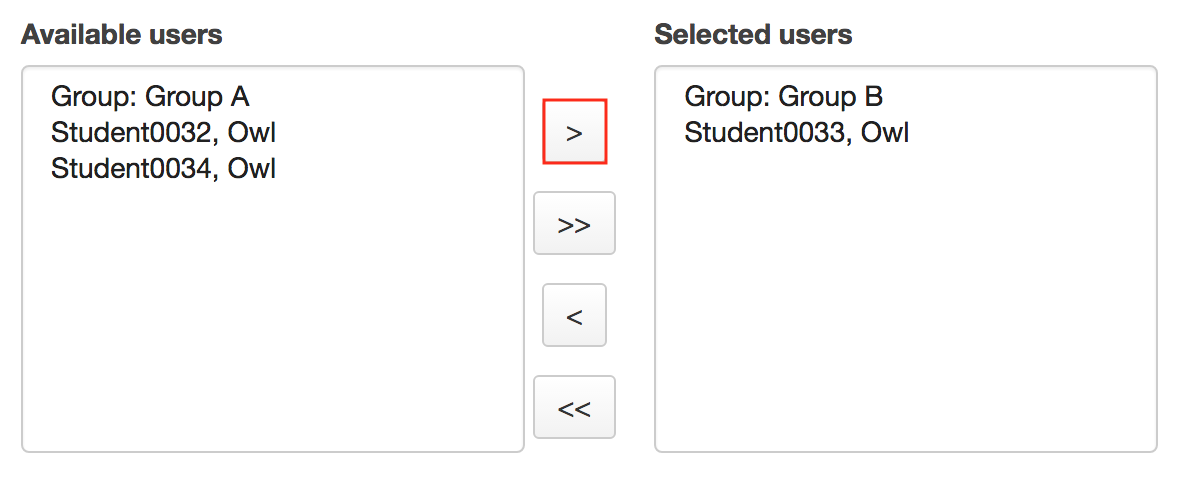
-
Set email notification (Optional).
If you want students to be notified about the file upload, select the box next to 'Send an email notification to the student'.

-
Click Continue.